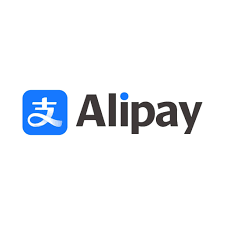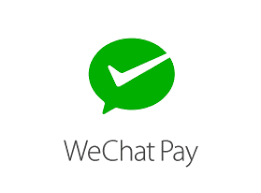Installing WordPress with Softaculous.
Which is the most popular blogging website building script on the Internet today.
Login to your cPanel
After logging into your cpanel.
Find the Software / Softaculous section.

There click on the Softaculous Icon or Link.
The Softaculous Panel will open.
Choose Your Script
On the left side of you will find a list of scripts.
Choose WordPress which is in the Blogs category.
Fill in the Installation Details

After clicking on the Install button, you need to fill in the form displayed as shown in the screenshot below. The form asks lots of details (which are prefilled by default), you can change it if you need or leave it as it is and proceed with the installation with default values.
Choose Installation URL:
Choose the domain and the folder where you want to install WordPress.
Note: If you want to install WordPress in document root i.e. example.com and NOT in a sub directory i.e. example.com/wp then leave the In Directory field as blank.
Admin Username:
Choose the username to be used for WordPress admin account
Admin Password:
Choose the password to be used for WordPress admin account
Admin Email:
Choose the email to be used for WordPress admin account
Select Language:
Select the language in which you want to install WordPress
Choose Plugins:
You do not have to install any plugins right now
After filling the form click on the Install button to start the installation process.
After the installation has completed you will see the success message
Access WordPress admin panel
You can then access the WordPress admin panel and/or WordPress site.
You can also manage the complete life cycle of your WordPress installation which includes upgrading, backup, restore, clone, staging and much more.