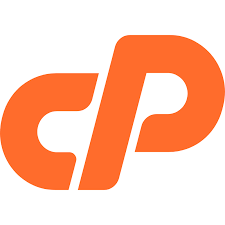The FTP Connections feature will display information about any current FTP connections to your FTP website and allows you to terminate those connections
Important: To connect your local machine to your FTP server read cPanel's How to Upload Files with FTP documentation or your third-party FTP client’s documentation.

Note: This interface is only available if your hosting provider enables FTP services on the server.
This interface does not appear on servers running the CloudLinux™ operating system.
View current FTP sessions
The FTP Connections interface includes the following information about connections to your FTP server:

| Column | Description | Example |
|---|---|---|
| User | The username for the authenticated FTP account. | user |
| Logged in From | The host through which the user connected to your FTP server. | ns1.example.com |
| Login Time | The FTP session’s start time and date. | Fri Jul 19 13:19:20 2013 |
| Status | The FTP session’s status. | IDLE |
| Process ID | The FTP session’s process ID. | 13926 |
| Actions | The actions that you perform with on the FTP session: Disconnect - Allows you to disconnect the FTP session. |
Refresh
To refresh the list of FTP sessions and to see any new connections, click Reload.
Disconnect users from an FTP session
If you suspect malicious activity from a user, or if the user is idle, you can disconnect their FTP session.
To disconnect a user from an FTP session, perform the following steps:
1) Click Disconnect next to the FTP session that you wish to disconnect.
2) To verify that the server disconnected the session, click Reload.