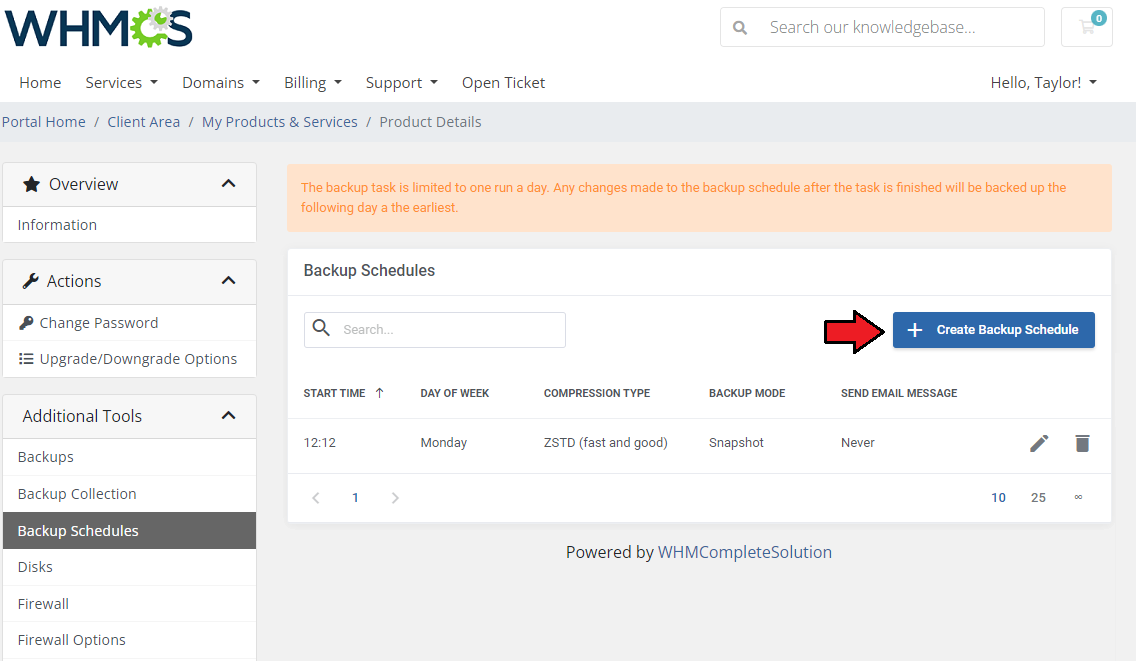
Configure the backup schedule as you see fit, you can create as many task templates in the scheduled backups template as you need.
Start Time - The time when the task for a backup will be issued. Make sure the time you input meets the format: 24-hour time notation with the zeroes included. For example, 07:05, 20:30
Day of the Week - The days the backups should take place each week.
Compression type - Compression method to be used.
Backup Mode - Decide on the backup mode.
Send Email Message - Decide if an email notification about the backup should be sent always, never, or only on failure.
Recipients - include the email addresses you would like the notification to be sent to. Separate each address with a comma. Leave the field empty to only send the notification to that default address.
Click on 'Confirm' when ready.





























