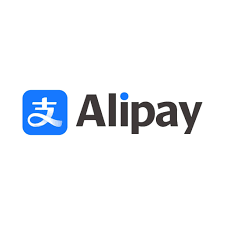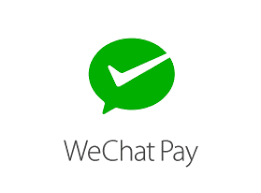What is a WordPress Theme?
A WordPress theme is a collection of files to produce a graphical interface which provides all of the front end styling of your WordPress Website. These files are called template files. A Theme modifies the way the site is displayed, without modifying the underlying WordPress software.
Themes take the content and data stored by WordPress and display it in the browser. When you create a WordPress theme, you decide how that content looks and is displayed. In addition to the default theme included with your WordPress installation, you can also install your own WordPress theme to change the look and style of your site.

WordPress Themes provide
• The overall design or style of your site
• Different page layouts, such as static or responsive, using one column or two
• Can display content anywhere you want it to be displayed
• Font styling
• Can specify which devices or actions make your content visible
• Over all colors
• Widget locations
• Customize its typography and design elements using CSS
• Other design elements like image and videos can be included anywhere in your theme
• Styles for blog posts and blog archives
• Additional stylistic details.
WordPress themes can be incredibly powerful. But as with every design project, a theme is more than color and layout. Good themes improve engagement with your web-site's content in addition to being beautiful.
Installing WordPress Themes
To install your themes, click on Appearance » Themes in the WordPress Dashboard.
Once on the "Themes" page, click on the "Add New" button at the top. On the next screen, you will be able to select from;
• Featured WordPress Themes
• Popular WordPress themes
• Latest WordPress themes
• Search for a specific theme
• Search for themes with specific features
When you see the theme that you want to install, simply bring your mouse on top of the image. This will reveal the install button, preview button, and details button. Click the "Activate" button, you have installed and activated your WordPress theme. Depending on the Theme, it may have additional settings and or options that you may need to set up either through the theme customizer or through a separate options panel.
To upload a WP Theme
If you want to install a commercial “Premium” WordPress theme, Or what if you want to install a custom theme. To upload, just click the "Upload" tab. You will be prompted to choose the zip file that you downloaded earlier. Select the file and click "Install" or "Activate". You will now see this theme listed as your current active theme.
Adding Themes With cPanel
If the Theme files are in a .zip or .gz archive, follow these instructions
Download the Theme .zip file to your local machine
In the cPanel File Manager, navigate into your "Themes" folder. If your WordPress is installed in the document root folder of your web server. You would navigate to "public_html/wp-content/themes", and if you have WordPress installed in a sub-folder called wordpress. You would navigate to "public_html/wordpress/wp-content/themes".
Once you have navigated to the Themes folder in cPanel File Manager, click on Upload file(s) and upload that .zip file
Once the .zip file is uploaded, click on the name of that file, then in the panel to the right, click on "Extract File Contents", and that .zip file will be uncompressed
Follow the instructions below for Selecting the Active Theme.
Adding Themes Manually with FTP
For themes from WordPress.org, clicking Download on any theme will save the .zip file to your computer.
If you or a developer you hired created your own custom theme, save it as a .zip file.
After downloading the Theme archive and extract the files it contains. You may need to preserve the directory structure in the archive when extracting these files. Follow the guidelines provided by your Theme author. Using an FTP client to access your host web server, create a directory to save your Theme in the wp-content/themes directory provided by your WordPress Website.
For example, a Theme named "wp24-theme" should be in wp-content/themes/wp24-theme
Your Theme may provide this directory as part of the archive. Upload the Theme files with the FTP program to the new directory in your website. Follow the instructions below for Selecting the Active Theme.
Selecting the Active Theme
To select a Theme for your site. Log in to the WordPress Administration Panel. Select the "Appearance" panel, then Themes. From the Themes panel, roll over the theme thumbnail image for the Theme you are interested in to see options for that theme. You can view more information about any theme by clicking "Theme Details". A live preview of the Theme can be seen by clicking Live Preview. To activate the Theme, click the Activate button.