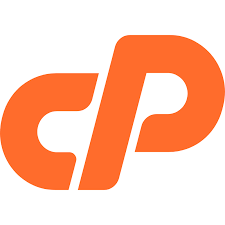WordPress Pages are similar to posts in that they have a title and body text, but they are different because
• They are generally reserved for static content or information
• Examples of this would be an About Me or Contact Us page
• Pages are not listed by date and can’t be categorized or tagged like WordPress posts
• Pages can have a hierarchy, which means you can nest pages under other pages by making one the “Parent” of the other, thus creating a group of pages
• Due to their static nature, pages aren’t included in RSS feeds and won’t have date or time publishing
Pages are meant to be static “one-off” type content such as your about page, privacy policy, legal disclaimers, etc. While the WordPress database stores the published date of the page, pages are timeless entities. For example, your about page is not suppose to expire. Sure you can go back and make updates to it, but chances are you will not have about page 2012, about page 2013 etc. Because there is no time and date tied to pages, they are not included in your RSS feeds by default. Pages are not meant to be social in most cases thus does not include social sharing buttons, or comments.
Creating WordPress Pages
Creating a WordPress page is very similar to creating a post. These pages are intended for static content.
To get started adding a new page to your WordPress site, find the Pages menu in the WordPress Dashboard Navigation menu

In the left hand menu, hover your cursor over Pages, click "Add New"
The new Gutenberg editor uses a block system and replaces the classic editor as of WordPress version 5.0.
If you want to get back to the classic editor They have a classic editor plugin you can install
The WordPress page editor looks nearly identical to the post editor, except for a few different boxes located on the right side of the screen.
Add the title of the page, Note: If you have custom permalinks set up, the title of your page will also be the URL or page name "slug".

Next, add some content.
The Publish section of the page editor is exactly the same as for writing posts. When you’re ready to publish, you can either publish immediately, save this or a draft, or schedule the page to be published later.
The Page Attributes section applies a parent page and template to your new page. For the Parent section, you can arrange your pages into hierarchies. For example, you could create this new page with additional pages under it. There are no limits to how many levels you can nest pages.
Some WordPress Themes have custom page templates, so the next Template section allows you to apply a template to your new page.
The Order box allows you to order your page numerically. Pages are usually ordered alphabetically, but you can choose your own order by entering a number in this field.
Preview the page one last time, then click Publish. You just added a new page to your WordPress Website.